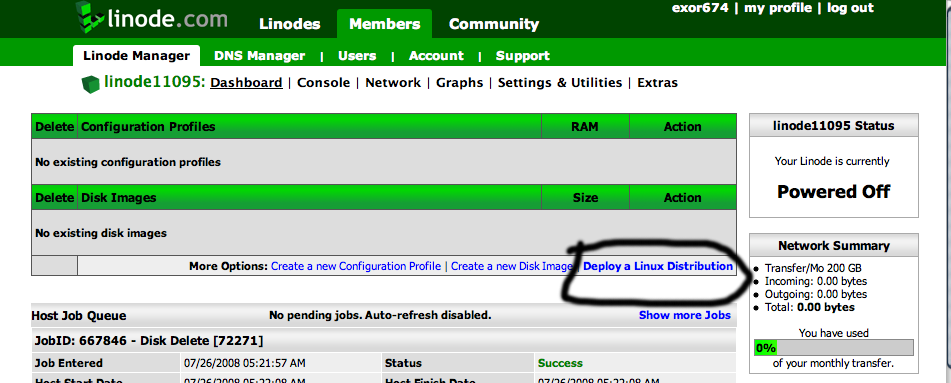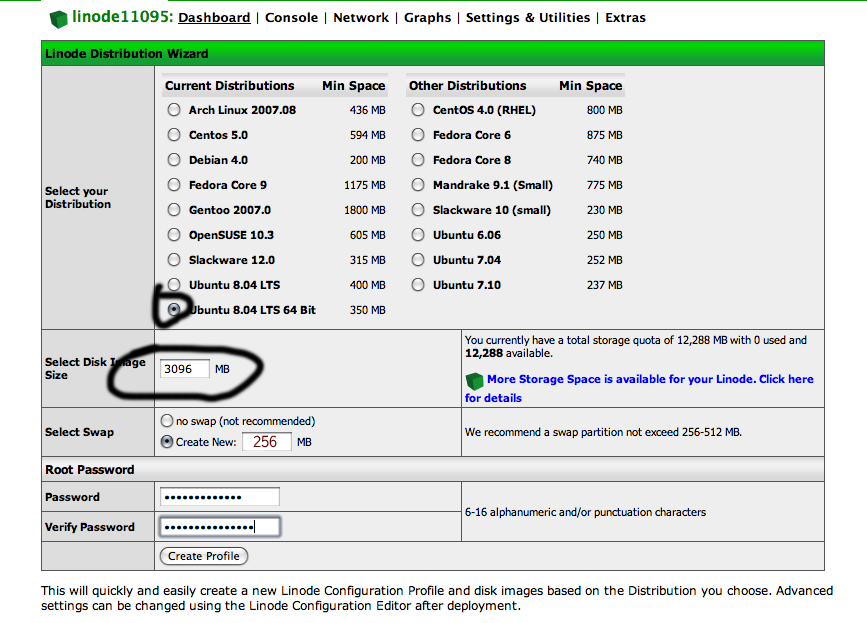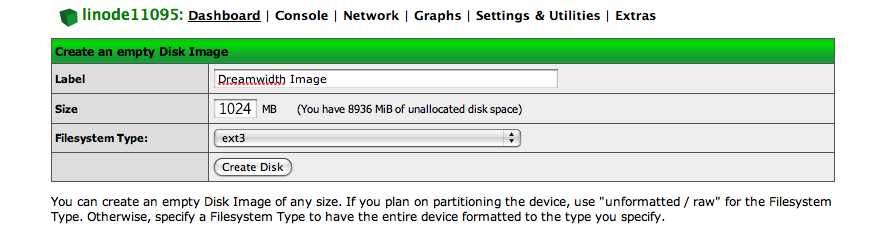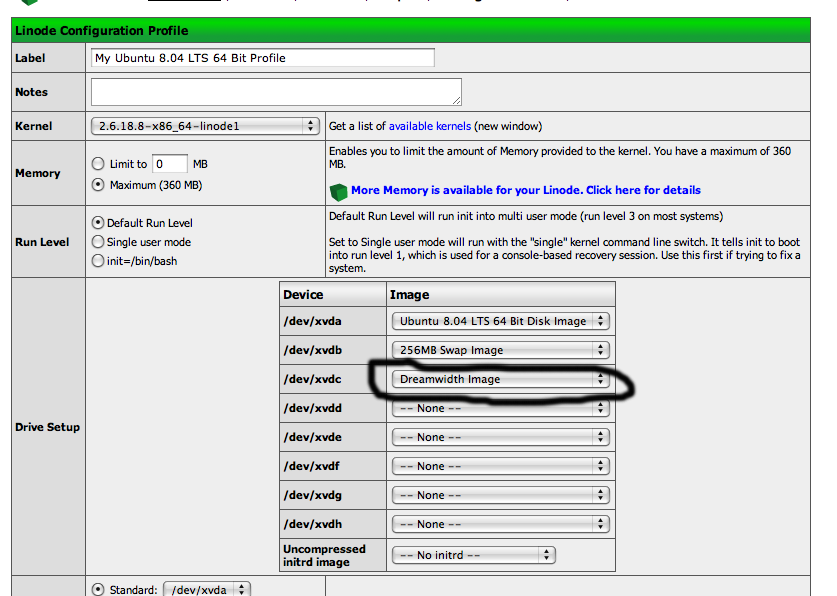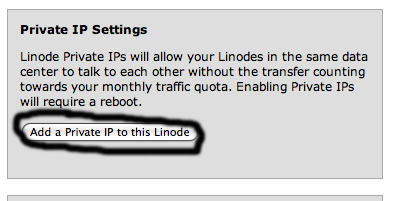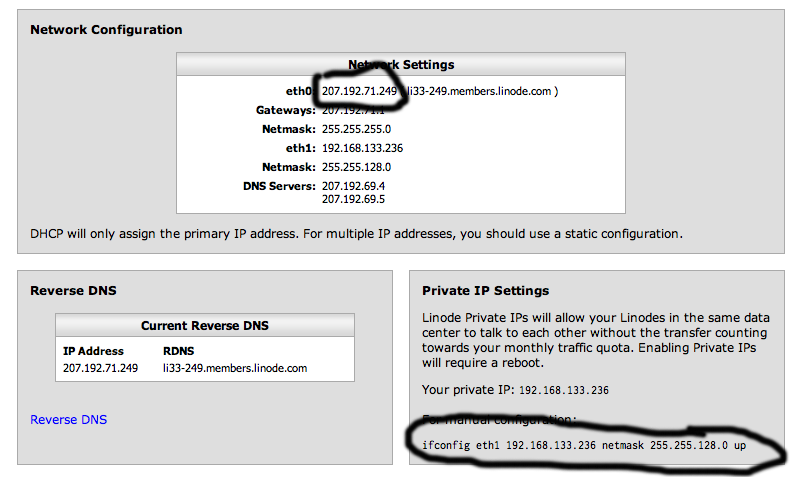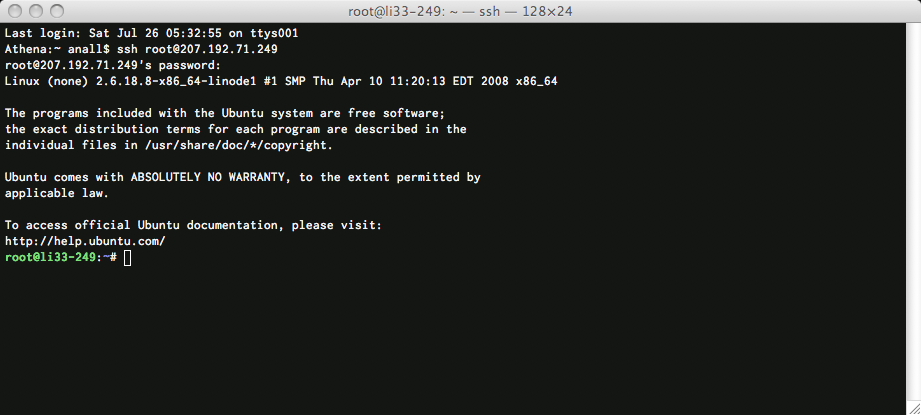Setting up Dreamwidth on Linode
These instructions will help you set up Dreamwidth on Linode hosting, brought to you by ![]() exor74.
exor74.
Contents
Ordering
Newark is the best choice for a node location for because it has a guaranteed 64-bit host.
Setting up a Linux Deployment
Click on "Deploy a Linux Distribution":
This will bring you to the Linode Distribution Wizard.
- Click on "Ubuntu 8.10 64bit"
- Enter "3096" as the disk image size if you are going to be using the Dreamwidth Image. Or, if you are planning on installing from scratch, you can use whatever space you have left for this disk image.
- Enter "256" for Swap
- Enter password, and hit "Create Profile"
Wait for it to complete, and then hit "Create new disk image".
- Label: "Dreamwidth Image"
- Size: "1024"
- Filesystem Type: "ext3"
- Hit "Create Disk"
- Click on "My Ubuntu 8.10 64bit Profile"
- Set /dev/xvdc to "Dreamwidth Image", and hit "Save Profile"
Go to the "Network" tab, and click on "Add Private IP".
And take note of the text after "eth0"--this is your node's public IP--and the text under "for manual configuration"--your private network IP.
Getting into the node
Go back to the "Dashboard" tab, hit "Boot", and wait for the task to complete. Open your SSH client and SSH to root@noted eth0 address, and enter your root password:
Tada! You are now logged in and can issue commands.
Installing from scratch
You can now proceed with the Dreamwidth Scratch Installation on the profile you created.